Category Archives: Technology
New site makes it easy to get Cook Co. deeds
The Cook County Recorder’s website used to be terribly hard to use and functioned like it was set up in 1990. I had to go on it all the time to get copies of deeds and do quick title searches to see if mortgages were released.
Using it was a total hassle. To look at a document you had to put in your credit card information twice and then download some obscure software that took about three tries to install. Of course, you could only use internet explorer.
The recorder recently upgraded the site and, surprise; it’s a thing of beauty! You can access the new site here. You will need your PIN number to look up documents. You can find your PIN here by typing in your address here. Go ahead and put in your PIN and see how it works.
Now the entire history of the property to the mid 1980s pops up and you can view each document without paying. You only pay $2.50 per document if you need to download the document, which is now a simple process. If you have simple screen capture software like the windows snipping tool or Snagit, then you can just copy the screen and you don’t have to pay to print the document.
This new site is great and will make it easier for clients to obtain documents. The majority of my clients cannot locate the deed to their property and now they can get it easily in a few keystrokes.
Extranet mobile version puts case in palm of your hand
In 2007, I started using a client extranet. An extranet is website that helps speed up and organize communication in a case because it keeps a record of all messages and files, tracks deadlines and notifies everyone when something is updated. I use it for a real estate closings and trust administration.
This one was a winner from the start.
I like techo-things a lot (perhaps too much). So I go down a lot of blind alleys and try and cancel various software and apps. The extranet software has been hands down the greatest thing known to mankind (how’s that for hyperbole) because clients love it and it increases my productivity. I really don’t think I could function without it and clients rave about it, except the occasional technophobe with an aol address who “can’t log in.”
Now, there is a mobile version of the extranet software that makes it easy to use the extranet from your smartphone.
This is not an “app,” but a full functioning version of the extranet that works on virtually any smartphone.
My extranet is located here. To use the mobile version, the client just clicks that link in the browser on their phone and the extranet is available in the palm of their hand. I use the mobile version all of the time on my Iphone to post updates when I am on the road and it works flawlessly. Here’s a short video that shows it in action.
On the technology front, I am also currently in love with Fuzemeeting, which is an online meeting software program similar to Go to Meeting. I often use it to meet to meet online with clients who can’t come to the office or to go over living trusts before signing them. I rarely use the webcamera option since no one seems to like it.
The advantage of Fuzemeeting: Cheaper by almost half than Go to Meeting. Also, meetings can be hosted from an IPad or other tablet computer like the new ASUS Transformer that I am also obsessed with. Go to Meeting doesn’t allow meetings to be hosted on an IPad or tablet.
Best “cloud” programs
It’s become common to have computer programs hosted in the “cloud.” My favorite cloud programs are below:
(I use and like gmail, google calendar a google tasks alot, but they are so well-known I left them out)
- Dropbox. I love this program. Any file that is saved in My Dropbox (which is just a folder in the My Documents area) is synched with all other computers. I synch all of my files on 3 computers and my I phone. I can access any of these files from any or all of these, including the I phone, anywhere there is internet access. The dropbox interface is clean and easy to understand. This program is a total winner. It’s free too, up to 3 GB of storage. I pay for the $99 yearly upgrade to store 50 GB.
- Dragon I phone application. I use Nuance’s Dragon voice dictation system on my main computer at work, although not as much as I used to. In December, the company released a free Iphone application that lets you dictate into the I phone and then you can email or text the resulting message. It’s a big time saver and provides a break from the tyranny of typing messages into the I phone. It recognizes speech very well.
- Timedriver. This is my second favorite program. Timedriver lets clients make appointments without playing phone tag forever. I have a link on my website that the client clicks. The client chooses a time and date and then the appointment is put in my Google calendar automatically. The cost of this is $30 per year and it’s worth 10 times that amount.
- Basecamp. This is an extranet program that I have used for three years for active real estate and trust and estate planning matters. It is phenomenal and costs only $49/mo. Clients are notified by email if a new file or email is posted to their private extranet. File sharing and email sharing are made simple with Basecamp.
- Highrise. I used ACT contact manager for years. ACT had a bloated upgrade every year and had too many features for my humble office, so I switched to Highrise about three years ago. It is $24.00 per month and is a basic, utilitarian contact manager for storing notes, email and data about a client, but it works for me.
- Authorize.net. I ‘ve accepted credit cards from clients for years. Last year I got rid of my account with Moneris and my expensive card-swiping machine. I applied for an authorize.net account using powerpay.biz. This is an internet payment gateway that allows me to accept credit cards online. I no longer have a card swiping machine. I can take credit cards on my Iphone, but I generally use Freshbooks, described below, to email an invoice to a client and the client pays by credit card online. Works wonderfully.
- Freshbooks. Freshbooks is a time-tracking and invoicing program. I used Quickbooks for invoicing for years, but once I tried Freshbooks I never went back to Quickbooks (for invoicing that is; I still use it as a basic accounting program). With Freshbooks, you can send invoices by email to the client and the client can either print the invoice and mail a check, or pay by credit card online (you need an authorize.net account for this feature to work). The interface is clean and easy to use. I pay about $20/month and it’s well worth it.
- Evernote. Evernote is a free program that lets you capture clips of websites. This replaced delicious for me and I use it to bookmark sites. There is an easy-to-use Firefox add-on that lets you capture any site in a single click. The best part about it is the Iphone application that remembers all of the sites for easy access anywhere.
- Jungledisk. This is a good file backup site. You pay only for what you upload to the site and it’s worked well for me so far. Once you select the files or folders that you want to backup, the software takes care of it for you every day.
Renting a wireless card for a week
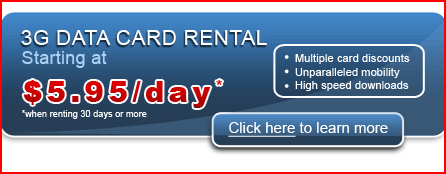
Out of town for a week in Puerto Rico with no internet access, I decided to rent a wireless card before I left. I googled “rent wireless card” a company called Rovair popped up in the paid ads.
(The overarching philosophical question is why could I not go on vacation with “just” my Iphone and why does one really need internet access 365 days per year, but being self-employed I thought it wise to be connected. And of course the kids have to check FB daily at least.)
It was easy to sign up on the site. The card was about $9 per day and it arrived by federal express well before I needed it. It was a USB card from Verizon. Installation was easy and took about 5 minutes. I would say that the signal strength out of town was about 60% that of a dsl line. Usable, but slow.
When I was done, I fed-x’ed the card back to Rovair and that was it.The company was easy to deal with and everything worked perfectly. This is a good solution when you need short term internet access.
Dropbox and Filecenter
Dropbox and Filecenter work beautifully together.
Filecenter is file-organizing software that frees you from the tyranny of the typical windows file tree. It opens automatically whenever you save a file, has an intuitive look and makes it snap to add folders and files to the right places without sifting and clicking through 10 different folders and subfolders. It costs $79. I’ve used it for years without any problems. I don’t use it for scanning, although you could. I scan documents directly into Adobe Acrobat and then save them using Filecenter to the location that I want. The only problem is that the files are sitting on my work computer and can’t be accessed without using Gotomypc or something.
Enter Dropbox. It’s an online backup and file syncing software. Any files that you add to the “MyDropbox” folder in “My Document” are automatically backed up to Amazon web services and are synched with any other computers that are running Dropbox. So, you are able to access your files from any of your computers running Dropbox or from any computer connected to the internet because you can log onto the Dropbox website and see all of your files. (Bonus sidecar: Dropbox is free for the first 2 GB of storage and charges are reasonable thereafter.) I use Dropbox for my active work files (thus staying in the free category), but I use Jungledisk to back up the whole mess, including all archived files. Finally, Dropbox can be accessed easily from an I-Phone, so you can get your files no matter where you travel.
Once Dropbox is installed, you simply set up Filecenter to access the Folders that you create in Dropbox. Under the “My Dropbox” folder, you can create as many sub-folders as you want like “Wills Forms,” Trust Forms” or “My Recent Arrests.” Filecenter simply streamlines the process of saving the many files we open and close and move each day. And Dropbox gives you a complete copy of all files on your computers, backs up those files instantly to Amazon “in the cloud” and lets you access them from any internet connection. Good combination.
Most-used utility program
Snagit is my most-used utility program. It’s expensive at $49, but worth it.
Choosing a blog platform
I really like handwritten yes/no type flowcharts.
This one shows how to pick a blog platform.
Mind Manager supports Mac now
One of my favorite programs, the very useful and easy-to-use Mind Manager program from Mindjet recently released a Mac version of the program.
Scan Away
 For the last five years I used a Canon flatbed scanner that was slow, but reliable. I read some reviews online and decided to upgrade to a faster sheet fed scanner. I narrowed it down to the Fujitsu Snapscan and the Visioneer 450
For the last five years I used a Canon flatbed scanner that was slow, but reliable. I read some reviews online and decided to upgrade to a faster sheet fed scanner. I narrowed it down to the Fujitsu Snapscan and the Visioneer 450
I picked the Visioneer for about $600 and bought it on amazon.com. It scans directly into PDF format which is essential for me because I use PDF to store documents and to send letters and other things faxed to me on to clients by email.
My only complaint (this may have more to do with my fax machine than the scanner): When I receive documents on my fax it curls them a little at the top. The scanner jammed alot at first when I tried to scan them in top first. The solution was to scan them bottom first, where they were flatter, and I haven’t had a jam up since.
This scanner is a must have. It saves a lot of time (scans 20 pages per minute) and helps us keep documents flowing out to clients and is an incredible aid in the never-ending attempt to stay organized.
